Quick-Add Contacts to Whitelist
This guide explains how a recorded user can add contacts to their personal whitelist and mark recordings as private.
When you add a contact to your personal whitelist, future calls with this number will not be recorded.
If private conversations have already been recorded, you can mark them as private using the steps below.
1. Log in to GuardREC Compliance
Log in to GuardREC Compliance with your user account as described here: Log in to GuardREC Compliance.
2. Open the activity window
After logging in, you are automatically taken to the activity window, where your own recordings are displayed.
By default, the view is filtered to show today’s recordings. If you want to see older recordings, use the filter menu on the left to select a longer period (e.g. Last 7 days, Last 30 days).
3. Add phone number(s) to whitelist
Right-click on the recording you want to manage and select Add to whitelist.
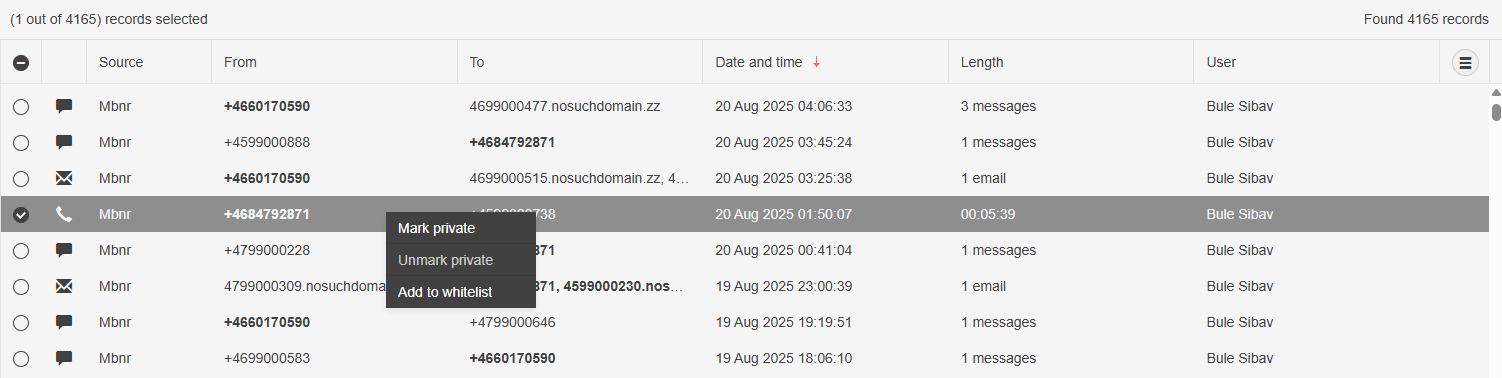
4. Select phone numbers and set privacy options
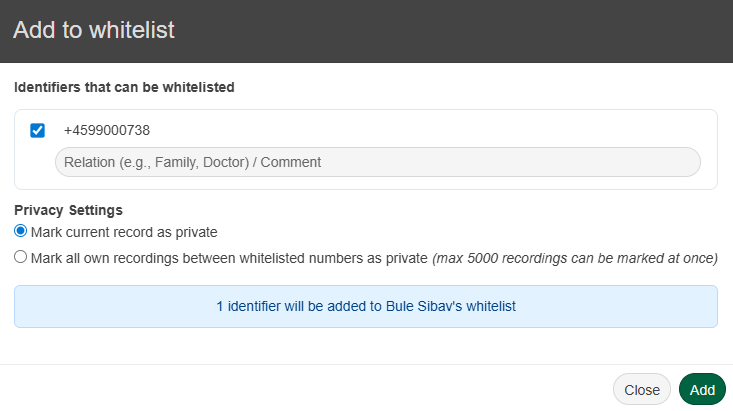
a) Select phone numbers
Select which phone numbers you want to add to your personal whitelist. In the free text field, enter who the contact is and what kind of relationship you have with them (for example: family).
Usually, there will only be one phone number. If the call was a conference, all numbers from the conversation will be displayed.
Note: If you try to whitelist a phone number who is already on your whitelist, a warning message appears.
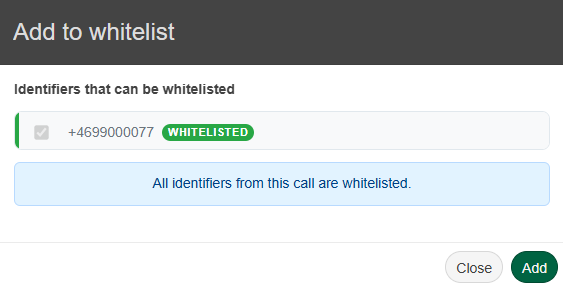
b) Set privacy options
You can mark only this recording as private, or mark all existing recordings with the same phone number as private.
Mark current recording as private – only this recording is marked.
Mark all recordings with this contact as private (max 5,000) – all historic recordings with the whitelisted number(s) are marked.
Note: Marking a recording as private does not remove it from the system or make it invisible. Authorized Compliance users can still access it, but they will see that it has been flagged as private with a no-entry symbol 🚫. This setting applies only to existing recordings. Future calls with this number will not be recorded once it is whitelisted.

5. Confirm
Click Add to confirm. The contacts will be added to your whitelist and the selected recordings will be marked as private.
